TV Help

Thank you for using the
Argos self-diagnostic tool.
If there is anything else you would like help
with today, simply click Finish to return to the home page of the diagnostics
support tool.
For more support check out the product support
page on https://argos-support.co.uk for manuals, interactive guides, live
chat, FAQs and more.
Or watch our helpful how-to videos on the Argos
Support YouTube channel at https://www.youtube.com/c/ArgosSupport
Sorry we haven't been able to fix this issue with the Troubleshooter today.
For further assistance, please close this window and call Technical Support using the number provided on the Argos product support page or inside the user manual.
For more support check out the product support page on https://argos-support.co.uk
Here you can find manuals, interactive guides, live chat, FAQs
and much more.
Or watch our helpful how-to videos on the Argos Support YouTube channel at https://www.youtube.com/c/ArgosSupport
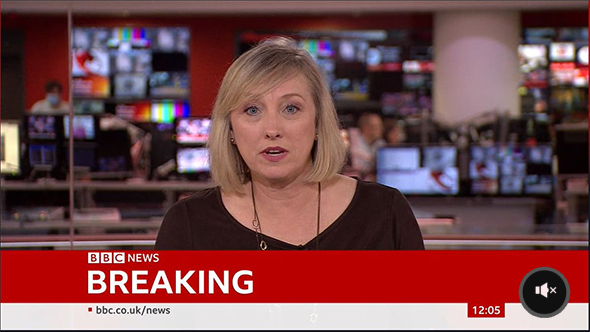
Did this resolve the issue?
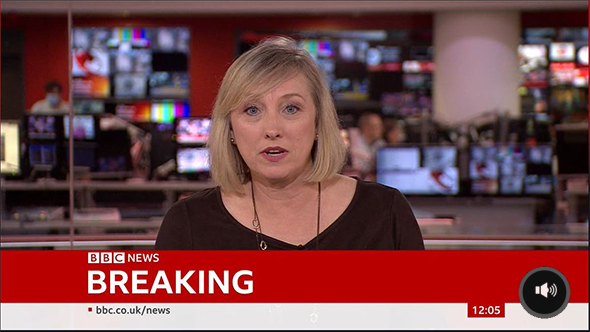
Did this resolve the issue?
Did this resolve the issue?
Carry out a First Time
Installation.
Please check your TV manual for this procedure.

Did this resolve the issue?
Did this resolve the issue?
Did this resolve the issue?
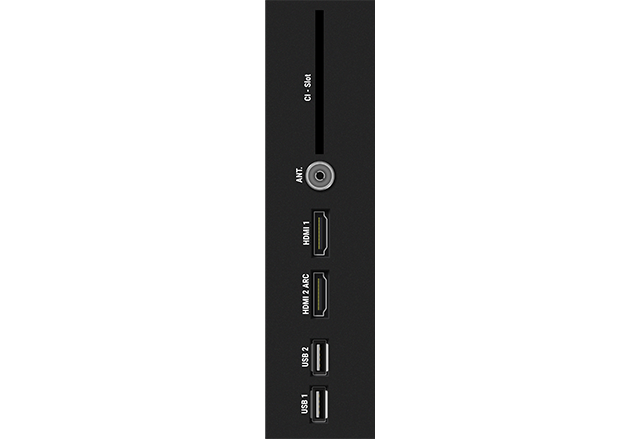
Did this resolve the issue?
Did this resolve the issue?
Please check your TV manual for this procedure.
Did this resolve the issue?
Carry out a First Time
Installation and pair your device.
Please check your TV manual for this procedure.

Did this resolve the issue?
Refer to the sound settings in the user guide.
Did this resolve the issue?
Please check the TV manual.
Does your TV have this setting?
Did this resolve the issue?
Did this resolve the issue?
Perform a power cycle on the TV using the following steps.
- Unplug the
TV from the mains socket.
- Hold down
the manual button on the TV for 10 seconds (if unsure on location, refer to the
user manual).
- Plug the TV back in and turn on.

Did this resolve the issue?
Did this resolve the issue?
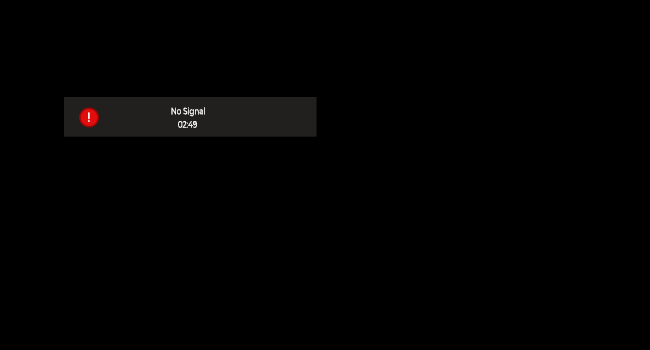
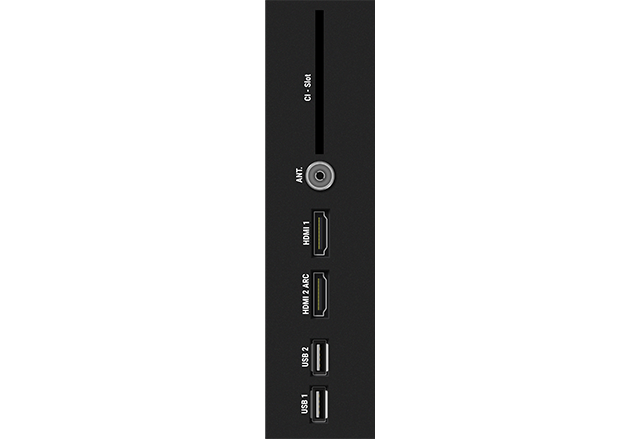
Did this resolve the issue?
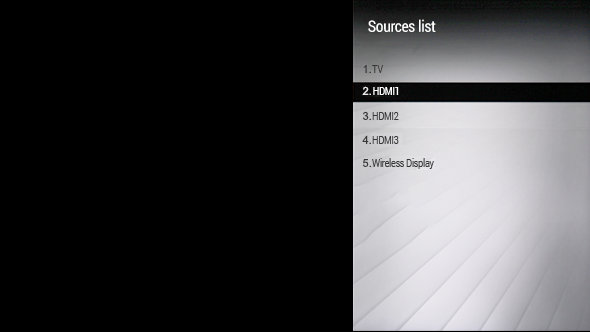
Did this resolve the issue?
Did this resolve the issue?
Did this solve the issue?
Check your device is paired or Repair your
device to the TV.
Please check your TV manual for this procedure.
Did this resolve the issue?
Carry out a First Time
Installation and pair the device.
Please check your TV manual for this procedure.

Did this resolve the issue?
Did this resolve the issue?
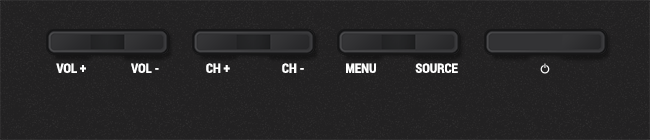
Did this resolve the issue?
Did this resolve the issue?
Did this resolve the issue?
Did this resolve the issue?
Please check your TV manual for this procedure.
Did this resolve the issue?

Did this resolve the issue?

Did this resolve the issue?
Is anything lit up on the display now?

Is anything lit up now?
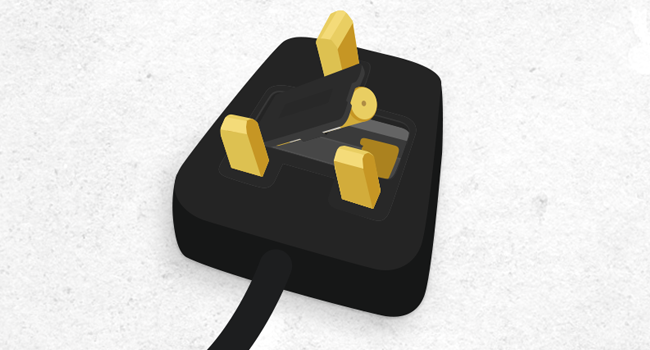
Did this resolve the issue?
Please check your TV manual for this procedure.
Did this resolve the issue?
Please check your TV manual for this procedure.
Did this resolve the issue?

Did this resolve the issue?

Perform a power cycle on the TV using the following steps.
- Unplug the TV from the mains socket.
- Hold down the manual power button on the TV for 10 seconds (if unsure on location, refer to the user manual).
- Plug the TV back in and turn on.

Did this resolve the issue?